Security
IP Solution Web API Command List and Settings Overview
This article will introduce the Web API for EIZO's DuraVision IP decoding box and monitor solutions.
Supported Models
System Software Ver.6 IP Decoder (DX0212-IP, FDF2712W-IP, FDF2312W-IP)
System Software Ver.5 IP Decoder (DX0211-IP, FDF2711W-IP)
System Software Ver.4 IP Decoder (FDF4627W-IP, FDF2304W-IP)
The Web API supports custom integration with local security systems and devices that can execute HTTP commands over the network.
Alert Response
- Send alerts and change monitor screen layout
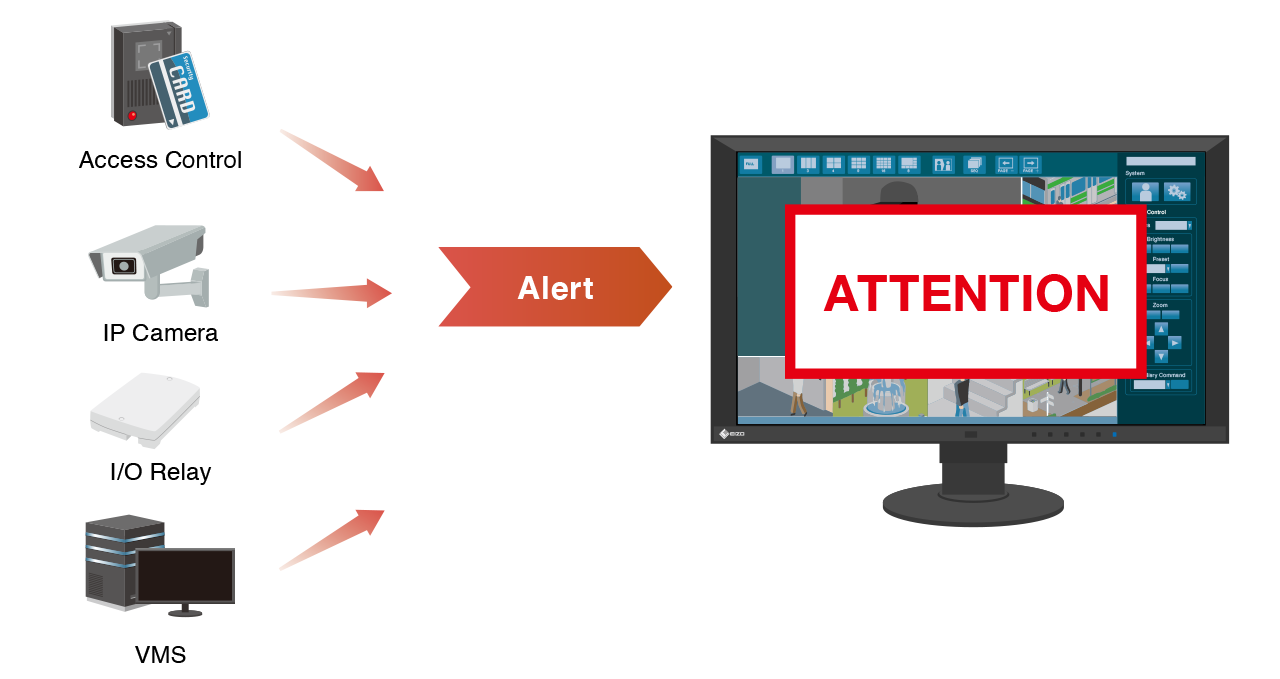
VMS Integration
- Change monitor screen layout, IP camera registration, and system settings from VMS (Video Management System/Software)
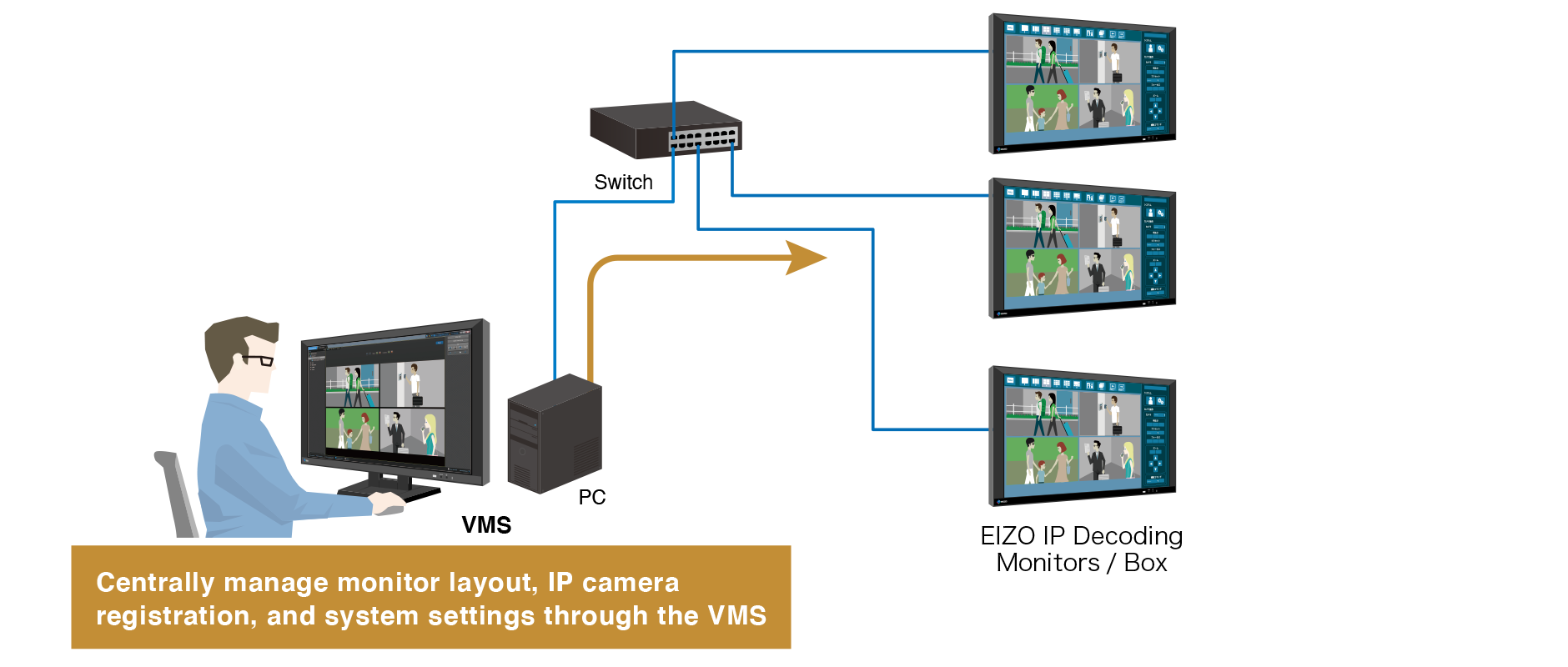
Features vary depending on IP solution software version. Some features require an Enterprise License.
![]()
Using the Web API
This section will guide you on how to set up an alert response to change the screen layout using the Web API. Please refer to the below document for supported HTTP methods and possible configurations.
IP Decoding Solution Web Interface API Reference
/live-view/alert/settings/{position-no} is the command used to retrieve and modify alert settings for a specific camera position. The GET method can be executed from either the camera or browser using the URI. Typically, the GET method is used to retrieve settings, but in the case of /live-view/alert/settings/{position-no}, query parameters can be utilized to modify the screen display.
- The query parameter {position-no} specifies the camera position number.
- The query parameter should be placed after the ? delimiter.
- The query parameter Sets/Gets *** settings. can be used to modify settings.
Enter the following URI in your web browser while connected to the network. If prompted for a username and password, log in as a user with Admin rights.
http://192.168.0.150/api/v1/live-view/alert/settings/2?red=255
- The query parameter red=255 sets the color of the alert to red.
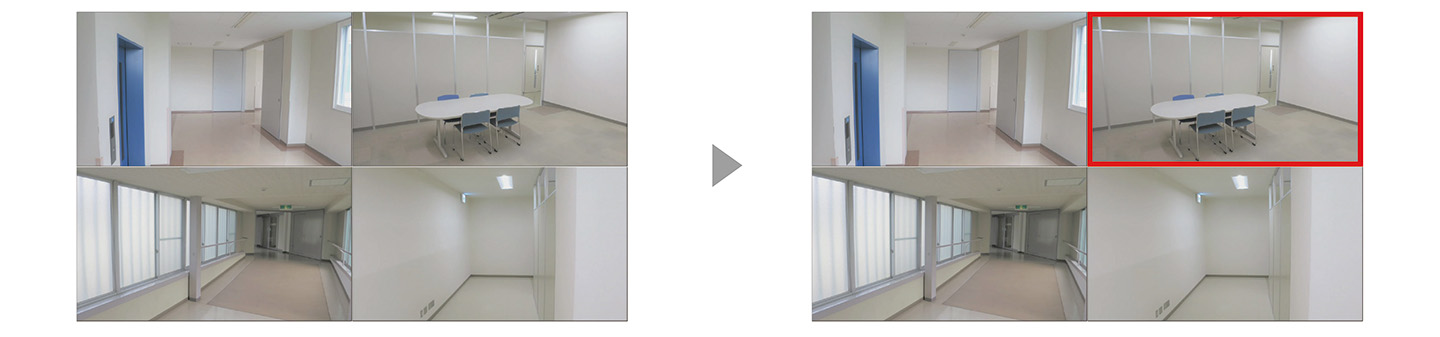 |
| A red frame indicating an alert appears on the image at position number 2. |
To specify multiple parameters, use the & symbol. Enter the following URI in your browser.
http://192.168.0.150/api/v1/live-view/alert/settings/2?red=255&textMessage=Attention&layout=1&page=2
- The query parameter textMessage=Attention sets the alert message.
- The query parameter layout=1 displays 1-screen layout.
-
The query parameter page=2 switches to page 2. When switching to 1-screen layout, the image in position number 2 is displayed on the second page.
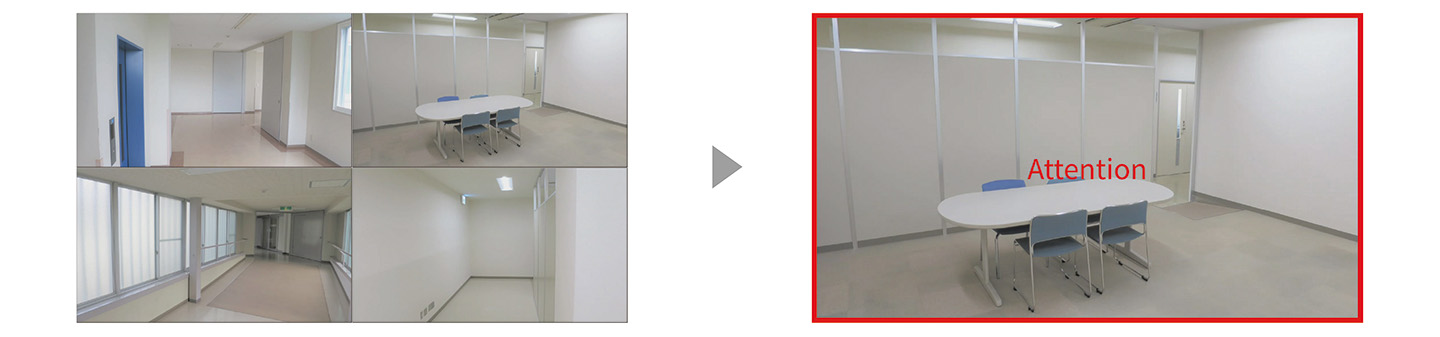 |
| The layout switches to 1 screen with a red frame and text indicating an alert for the image in position number 2. |
Reference
To test the PUT/POST method, use a tool that can execute the Web API, such as Postman or the Google Chrome Extension Talend API Tester.
- Set Digest Authentication and the IP decoder username and password for the authentication method. Set application/json for the HTTP header.
- Enter the URI of the Web API, specify parameters in JSON format in the HTTP, and execute.
|
{ “red”: 255, “textMessage”: “Attention”, “layout”: 1, “page”: 2 } |
Contact EIZO to inquire about the Web API.

